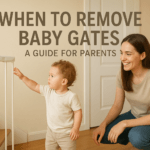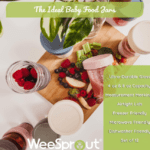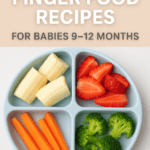Parental controls are tools designed to give parents more oversight of their children’s online and digital activities. From limiting screen time to blocking inappropriate websites, these settings can make technology safer for younger users. However, there are times when you may want to disable parental controls. Maybe your child has grown older and no longer needs strict supervision.
In this article, we will go through different methods to disable parental controls across various platforms, including Windows, macOS, Android, iPhone, gaming consoles, smart TVs, and even browsers. Each step is explained in detail so that you can follow along easily. By the end, you’ll know exactly how to regain full access while still keeping safety in mind.
What Are Parental Controls?
Parental controls are built-in security features across most devices and platforms that allow guardians to regulate what children see, use, and access online. These controls serve as a digital “fence,” helping parents create a safe environment without needing to constantly monitor every click.
The Purpose of Parental Controls
The main purpose of parental controls is to protect children from harmful or inappropriate digital content. For example, on streaming platforms, parental controls block shows or movies that exceed a child’s age rating. On smartphones or tablets, they prevent downloads of certain apps, while on gaming consoles, they stop kids from making unauthorized purchases or playing violent games. Beyond protection, they also help manage time. Parents can set daily screen limits to ensure kids don’t spend hours glued to devices.
Think of parental controls like training wheels on a bike—they’re not meant to last forever, but they guide and protect until children can handle things responsibly.
Common Types of Restrictions
Parental controls aren’t one-size-fits-all; they come in various forms depending on the platform:
- Content Filtering: Blocks access to websites with explicit or harmful material.
- App Restrictions: Limits the installation of apps outside of approved ratings.
- Purchase Controls: Stops accidental or unauthorized spending on games, apps, or subscriptions.
- Screen Time Limits: Lets parents set how long devices can be used daily.
- Monitoring Tools: Provides reports on browsing history, search activity, or app usage.
Why Someone May Want to Disable Parental Controls

Although parental controls are beneficial, there are valid reasons someone may want to disable them.
Outgrown Restrictions
As children grow into teenagers or young adults, the restrictions may feel unnecessary or even frustrating. A 16-year-old, for example, may want more independence online, such as the ability to research for school projects without being blocked by filters. In such cases, parents may decide it’s time to loosen or remove the controls to encourage trust and responsibility.
Technical Issues or Bugs
Sometimes, parental controls interfere with normal use. Certain apps may not install correctly, games may not run, or even essential updates may get blocked. These technical glitches can disrupt productivity, which makes disabling the controls necessary, at least temporarily.
Forgotten Passwords
It’s common for parents to forget the PIN or password that was set months or even years ago. This situation can make devices nearly unusable. Disabling or resetting the parental controls becomes the only solution to regain full access.
Important Considerations Before Disabling Parental Controls
Before jumping in to disable parental controls, it’s important to pause and think about the potential consequences. While removing restrictions can provide more freedom, it may also expose the device user—especially children—to online risks. These risks include exposure to explicit websites, unrestricted gaming, or even unsafe interactions with strangers online. That’s why the decision to disable parental controls should never be taken lightly.
Legal and Ethical Aspects
If you’re underage, trying to bypass or disable parental controls without permission can be considered dishonest and may break family trust. In some regions, tampering with certain restrictions may even violate rules set by schools or organizations. Always remember: parental controls are not just about control but about safety.
Safety Risks of Disabling Controls
Once controls are removed, the user has unrestricted access to content, apps, and websites. This freedom can be beneficial for older teens or adults, but it can also lead to overuse, addiction, or stumbling into inappropriate spaces online. For parents, a safer compromise may be to adjust the settings instead of completely turning them off. For children, the best path is always open communication with guardians rather than secretly disabling these protections.
How to Disable Parental Controls on Windows
Parental controls in Windows are managed through Microsoft Family Safety features. This system allows parents to create child accounts and monitor activities like browsing, app usage, and screen time. If you need to disable these restrictions, here’s how:
Using Family Settings
- Open the Start Menu and go to Settings > Accounts > Family & Other Users.
- Locate the child’s account listed under your family group.
- Sign in with your Microsoft parent account to access Family Safety settings.
- Remove or adjust the restrictions for that specific account.
This method allows you to fine-tune or completely remove restrictions directly from your computer.
Removing a Child Account
If you no longer want the account to be part of Microsoft Family Safety:
- Visit family.microsoft.com in a browser.
- Log in with the parent Microsoft account.
- Select the child’s account and choose Remove from family group.
- Once removed, the account no longer has restrictions tied to parental controls.
How to Disable Parental Controls on macOS
Mac computers come with Screen Time and older Parental Controls options (on older macOS versions). These tools help limit usage, block specific websites, and manage apps. If you’re ready to disable them, follow these steps:
Accessing System Preferences
- Click the Apple Menu in the top-left corner and open System Preferences.
- Select Screen Time.
- If Screen Time is enabled for a child account, click the Options button.
Here, you may need to enter the admin password before making changes.
Disabling Screen Time Restrictions
- In Screen Time Options, click Turn Off Screen Time.
- This removes all app limits, website restrictions, and downtime settings.
- If you forgot the Screen Time passcode, you can reset it using your Apple ID.
How to Disable Parental Controls on Android Devices
Android devices rely heavily on Google Family Link, a parental control app that lets parents supervise accounts, set screen limits, and restrict apps. While useful, sometimes these settings need to be removed. Whether it’s because your child is older or the restrictions are too limiting, disabling parental controls on Android is straightforward if you follow the right steps.
Via Google Family Link
Google Family Link is the main parental control hub for Android devices. To disable it:
- Open the Family Link app on the parent’s phone.
- Select the child’s account.
- Tap Manage settings > Account info > Stop supervision.
- Confirm your choice.
Once this is done, the child’s account is no longer under supervision. Keep in mind that some settings may take a few minutes to update. This process ensures a safe transition from restricted to free usage. Parents often use this method when their child has matured or when constant supervision becomes unnecessary.
Changing Account Type
Google accounts for children under 13 (or the local age of consent) are automatically tied to Family Link. Once the child turns 13, Google allows the account to convert into a standard account. At that point, parental supervision can be removed.
- On the child’s device, open Settings > Google > Manage your Google Account.
- Look for the prompt about “managing your own account.”
- Follow the steps to remove Family Link supervision.
How to Disable Parental Controls on iPhone/iPad (iOS)
Apple devices come with Screen Time, which acts as a parental control system. Parents can limit app use, block certain websites, and even prevent in-app purchases. If you’re ready to disable these settings, here’s how.
Turning Off Screen Time
- Open Settings on your iPhone or iPad.
- Scroll down and tap Screen Time.
- Select Turn Off Screen Time at the bottom.
- Enter your Screen Time passcode if prompted.
Once disabled, all downtime, content restrictions, and app limits are removed. This makes the device fully unrestricted. Parents often do this when children are old enough to manage their own usage.
Resetting Forgotten Screen Time Passcode
Forgotten passcodes are common. Luckily, Apple allows you to reset it:
- Open Settings > Screen Time.
- Tap Change Screen Time Passcode > Forgot Passcode?
- Enter your Apple ID credentials.
How to Disable Parental Controls on PlayStation
Sony PlayStation consoles (PS4 and PS5) include Family Management tools that allow parents to restrict games, control spending, and limit playtime. Here’s how to remove them.
Accessing PSN Family Management
- Sign in to your PlayStation Network (PSN) account.
- Go to Settings > Parental Controls/Family Management.
- Select the child account you want to modify.
- Adjust or remove restrictions as needed.
Adjusting Console Restrictions
You can also disable restrictions directly on the console:
- Open Settings > Parental Controls.
- Enter your system passcode.
- Turn off restrictions for content, purchases, or online play..
How to Disable Parental Controls on Xbox
Xbox consoles use Microsoft Family Settings to manage restrictions. These controls can be handled either through the console or online.
Using Microsoft Family Settings
- Visit family.microsoft.com in a browser.
- Sign in with your Microsoft parent account.
- Choose the child’s profile.
- Remove screen limits, unblock games, or delete the account from the family group.
This process disables supervision across all linked devices.
Console-Level Adjustments
You can also manage controls directly on the Xbox:
- Go to Settings > Account > Family Settings.
- Select the child account.
- Remove restrictions for gameplay, purchases, or content.
How to Disable Parental Controls on Nintendo Switch
Nintendo Switch comes with a dedicated Parental Controls app and system settings that allow parents to set restrictions.
Accessing Parental Control Settings
- On the Switch home screen, go to System Settings.
- Scroll to Parental Controls.
- Enter the PIN to access restrictions.
- Select Delete Settings to turn them off completely.
This removes restrictions directly from the console.
Removing Restrictions via the App
If the Nintendo Parental Controls app is linked:
- Open the Parental Controls app on your smartphone.
- Select your child’s profile.
- Tap Settings > Unregister Console.
- Confirm the changes.
This completely disconnects the console from parental supervision, restoring full access.
How to Disable Parental Controls on Smart TVs
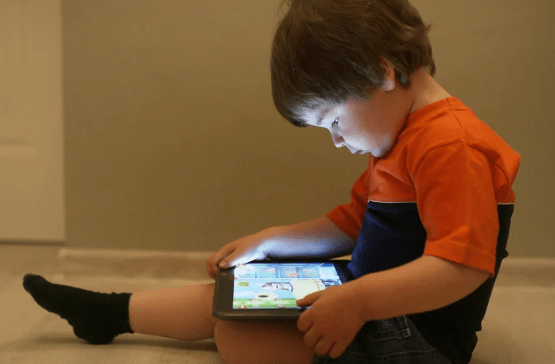
Smart TVs also have parental controls, often in the form of PIN locks or restricted modes. The steps vary by brand.
Samsung Smart TV
- Press the Menu button on your remote.
- Go to Settings > General > System Manager > Parental Controls.
- Enter the PIN (default is often 0000).
- Disable restrictions.
LG Smart TV
- Press Settings on your remote.
- Navigate to Safety.
- Enter your PIN.
- Disable restrictions or turn off “Safety Mode.”
Other Brands
Most TVs, like Sony or Panasonic, include parental controls under the Lock or Security menu. The default PIN is usually 0000 or 1234 unless changed. Enter it and remove restrictions.
How to Disable Parental Controls on Web Browsers
Even browsers like Chrome and Safari have built-in restrictions that act like parental controls.
Chrome SafeSearch
- Open Google.com.
- Tap Settings > Search Settings.
- Scroll to SafeSearch Filters.
- Uncheck Turn on SafeSearch.
This removes filtered search results, showing unrestricted content.
Safari Restrictions
On iOS/macOS, Safari is tied to Screen Time settings. To disable:
- Go to Settings > Screen Time > Content & Privacy Restrictions.
- Turn the toggle off.
- Safari is now fully unrestricted.
What to Do If You Forgot the Parental Control Password
Sometimes the biggest hurdle isn’t the parental controls themselves but forgetting the password or PIN used to set them.
Resetting Through Email or Account
Most devices allow you to reset using the parent account’s email. For example:
- Microsoft uses the parent’s Outlook login.
- Apple lets you reset Screen Time with your Apple ID.
- Nintendo sends recovery instructions to the registered email.
Factory Reset as a Last Resort
If recovery doesn’t work, you may need to perform a factory reset. This removes all data and settings, including parental controls. While effective, this should be the last option because it wipes the device clean. Always back up important files before resetting.
Alternative Approaches to Managing Restrictions
Instead of fully disabling parental controls, sometimes tweaking settings is the smarter move.
Adjusting Instead of Removing
For example, you could:
- Extend screen time limits.
- Allow specific apps or websites.
- Relax purchase restrictions instead of removing them completely.
This provides flexibility while still keeping some boundaries in place.
Open Communication Between Parents and Children
Technology rules work best when paired with honest conversations. Parents can explain why restrictions exist, and children can express when they feel ready for more freedom. This approach builds trust and reduces conflict compared to secretly disabling controls.
Conclusion
Parental controls are powerful tools for protecting children, but they aren’t always necessary forever. As kids grow, or when technical issues arise, knowing how to disable these controls across devices becomes important. Whether you’re using Android, iPhone, Windows, PlayStation, or a smart TV, the process is straightforward if you follow the right steps. Remember, safety should remain the top priority. If possible, adjust restrictions rather than removing them completely, and always keep communication open within families. Responsible use of technology is the ultimate goal—not just control.
FAQs
1. Can I disable parental controls without a password?
In most cases, no. You need the parent account login. Otherwise, a factory reset may be required.
2. Do parental controls come back after disabling them?
Not usually, unless the account is still tied to a family or supervision group.
3. Will disabling controls delete my data?
No, unless you use a factory reset. Normal disabling won’t remove personal files.
4. What’s the easiest way to disable parental controls on Android?
Using the Google Family Link app and selecting “Stop supervision.”
5. Should I remove or just adjust parental controls?
Adjusting is often better. It maintains safety while giving more freedom step by step.